Welcome to Throttling Thursday, where we bring you another exciting topic in a hilarious and informative manner! Today, we’re diving into the world of “ping” – a simple yet powerful tool for testing network connectivity. Get ready for a laughter-filled journey as we use analogies, emojis, and our unique funny tone to explain ping in a way that even a novice reader can understand. So, let’s put on our detective hats and embark on this connectivity adventure!
The Ping Pong Analogy: Bouncing Signals for Connectivity
Imagine playing a game of ping pong. You hit the ball to your opponent, and they hit it back. This back-and-forth exchange keeps the game going. Similarly, when you “ping” a device on a network, you’re sending a signal and waiting for a response. It’s like a virtual game of ping pong, where the “ball” represents a small packet of data and the response indicates whether the connection is successful.
What Exactly is Ping?
Ping is a command-line utility used to test the connectivity between your device and another device or server on a network. It sends small packets of data called “echo requests” to the target device and measures the time it takes for the response, known as an “echo reply,” to be received. This helps determine if the target device is reachable and how long it takes for the data to travel back and forth.
Ping in Action: The Detective Work Begins
Let’s explore some scenarios where ping proves to be a valuable connectivity detective:
Scenario 1: Checking Reachability
Imagine you want to know if a website is accessible. You can use ping to send echo requests to the website’s server. If you receive an echo reply, it means the server is reachable and your device is successfully communicating with it. It’s like knocking on a door and waiting for someone to respond. If someone answers, you know the connection is established!
Scenario 2: Assessing Network Latency
Ping also helps measure network latency, which refers to the time it takes for data to travel between devices. By sending echo requests and measuring the response time, you can get an idea of how long it takes for data to travel back and forth. It’s like timing how quickly your ping pong opponent returns the ball. The shorter the time, the better the connection!
Scenario 3: Troubleshooting Connectivity Issues
When you experience connectivity problems, ping can be your trusty troubleshooter. By sending echo requests to various devices along the network path, you can pinpoint where the issue might be. If a device fails to respond, it could indicate a problem with that specific device or a network connection. It’s like following a trail of breadcrumbs to find the culprit!
Ping’s Playful Commands: Fun with Flags
Ping offers several command-line options, or “flags,” that enhance its functionality. Here are a few playful examples:
-c: Specify the number of echo requests to send. It’s like deciding how many times you want to hit the ping pong ball.-s: Set the size of the echo request packet. Think of it as customizing the size of the ping pong ball.-t: Continuously send echo requests until stopped. It’s like playing an endless game of ping pong!
Common Ping Responses: Decoding the Messages
When you ping a device, you’ll receive various responses that provide valuable information. Here are some common responses and their meanings:
- Reply: An echo reply is received, indicating successful communication.
- Request Timed Out: No response is received within a specified timeframe, suggesting a connection issue.
- Destination Host Unreachable: The target device is unreachable, possibly due to a network misconfiguration.
- TTL Expired: The Time-to-Live (TTL) value for the packet has expired, indicating a routing problem.
Ping with Emojis: Adding Fun to the Ping Party
Let’s spice up our ping adventure with some emojis! Here are a few emojis that perfectly capture the essence of ping:
- 🔔: Represents the ping sound when a signal is sent and received successfully.
- 🏓: Depicts the ping pong ball bouncing back and forth, symbolizing the exchange of data packets.
- 🚦: Indicates the status of connectivity, with green for successful connections and red for failures.
Conclusion: Ping Your Way to Connectivity Success!
Congratulations, ping enthusiasts! You’ve successfully completed this comedic journey into the world of testing connectivity. Now armed with the knowledge of ping, you can troubleshoot network issues, measure latency, and ensure smooth communication. So, remember to embrace the ping pong analogy, experiment with playful ping commands, and decode the messages it brings. Happy pinging!
Ping, pong, and connectivity bonds! 🏓🔔💻

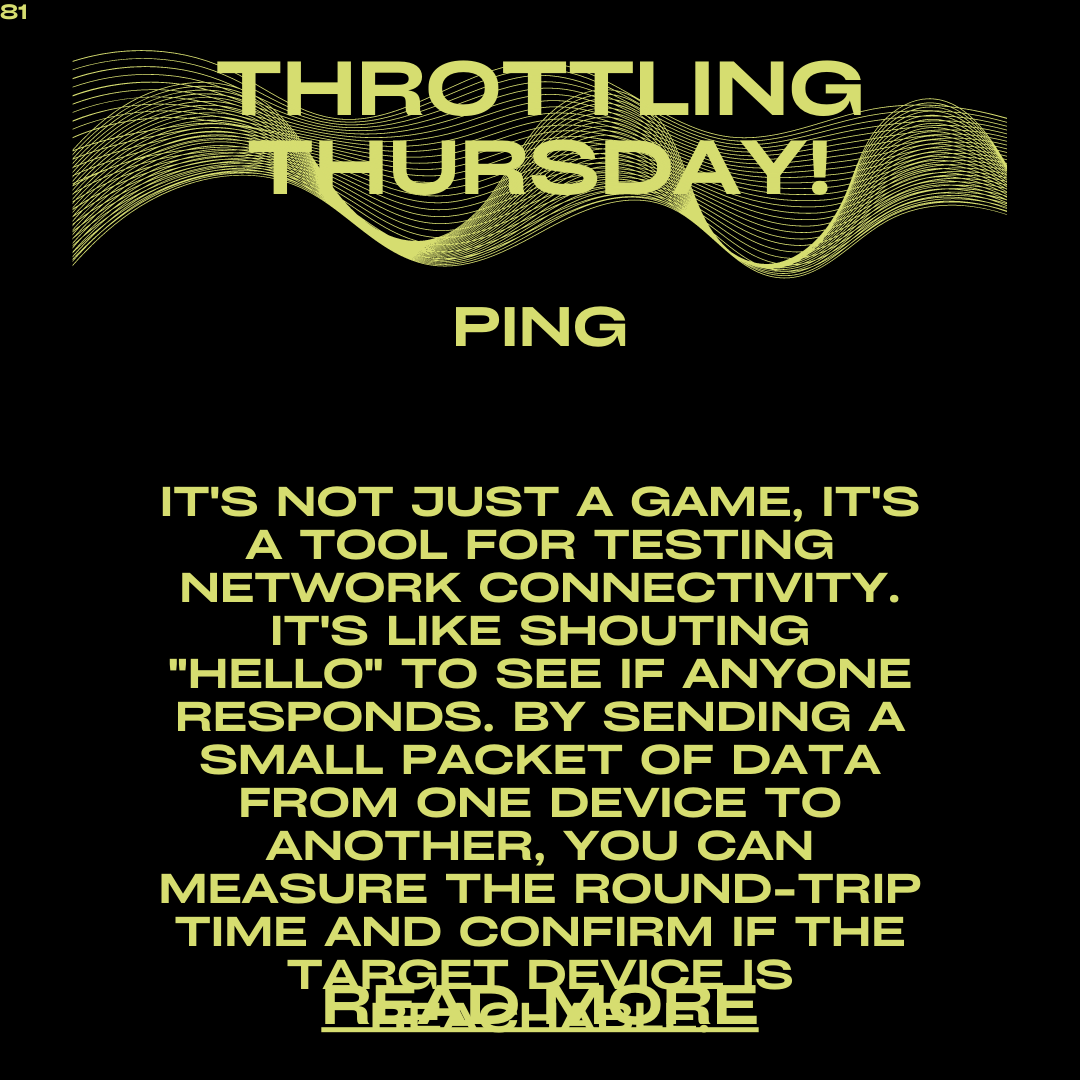
5 responses to “Throttling Thursday: Ping – Testing Connectivity Made Simple”
Technology us I truly appreciate your technique of writing a blog. I added it to my bookmark site list and will
Alright lads, heard about Bong88org? Seems like a decent shout for a cheeky punt. Give it a go and let me know what you think. bong88org
Phl63casino is my go-to when I’m looking for some online casino action. The bonuses are pretty sweet and they have a decent variety of games. Worth a look if you’re into that! Check it out: phl63casino
Hola amigos! Jetcasinomx is a blast. They have a wide range of games, including some really cool slots I haven’t seen elsewhere. If you want some online casino fun check jetcasinomx!
Okay guys, just tried rr88slot and it’s pretty cool! Lots of games to choose from, and so far, so good. Might be my new go-to spot. Check it out rr88slot!