Disclaimer: I am by no mean a professional. I am just doing this for fun and enjoy learning along the way (I probably still don’t know anything 🤣). These are not meant as a guide and should not be treated as such. What I am showing you here is what I did, and it worked for me and my situation but might not apply to you. Your result could be very different from mine. Heck, I could be doing or saying something entirely wrong since I’m still considering myself a newbie (Hence the name of my site “noob to networking” 😉). Please don’t take a random person’s words on the internet too seriously, and again, ALWAYS and I mean always do your own research (Well, take this one seriously, though).

Happy belated Monday…Tuesday. Okay, fine, I admit it, I got a little carried away and did not work on the post for this week until Wednesday, so Happy Wednesday, I suppose. Though I was busy with life in my defense, the lateness of this week’s post was mainly a combination of life situations and bad time management on my part 😅. Anyways, let’s just ignore such trivial matter, shall we😜. Hopefully, this will be a short post (hopefully) about how I set up my home network. Again, this is about my setup and configuration, it worked for me, and I am happy with the result, but your need will differ from mine, so view this at your own risk 😛.
Suppose you read my last post about Pfsense. I described how the internet works (in the broad term) and used a couple of analogies so that you can visualize the internet (WAN) and private network (LAN). The picture above shows the overall network configuration that I have in mind. Let’s go over the detail. Here is the breakdown of it
- Internet gateway
- 10 GbE backbone and link
- LAN, Vlan and Access Point (AP)
Internet Gateway
First, let us talk about the internet gateway; I am not too sure if I use the correct term on how I want to name this but heck, this is my blog, and I can call whatever I want 🤷♂️. My house, my rules, am I right? As the name suggested, I called this part the internet gateway because it is the gateway that connected my private home network to the wild west…I mean the internet 😅.
This part consists of the Modem and the Pfsense box (router/firewall). The Pfsense box is the first computer that sits in front of all my devices in my private network and communicates with the internet. All my inbound and outbound traffics must pass through the Pfsense to go to its designated senders/receivers. So basically for a better term, the Pfsense in the mailbox in front of your home where you can send and receive mails except it is active 24/7, if it is down, you won’t be able to access the internet so be nice to it. I mentioned the difference between private and public IP addresses in the previous PFsense post, but here is a quick refresher if you don’t know or might have forgotten. The public IP is your online identifier to show who you are and where to deliver the message to you; you need to pay for the public IP address, usually from subscribing to the internet service provider. So all the websites you visit on the internet will have your public IP address as the receiver. And for my case, my Pfsense box will be assigned a public IP address so that all the traffics will be handled by it hence why I call it my internet gateway.
So if Pfsense handles all the traffics, what is the point of the modem, you ask? We need a modem to communicate with the internet service provider (ISP) if you do not know. It is a link that connects our router to join the ISP network, and that is how we received our public IP address.
What is a modem? Modem stands for Modulation (Mo) and Demodulation (Dem). It is pretty self-explanatory on the functions of the devices, to be honest. The device function was to encode (modulation) and decode (demodulation) signals. If you don’t realize it by now, the standard network signals we are using are digital (meaning 0 and 1). Most of your network infrastructure is built upon digital signals. However, the problem is that most of the ISP ways of delivering internet to your home by repurposing TV coaxial cable are not digital signal but radiofrequency (RF). Hence, we need a dedicated device to translate the digital signals to RF and vice versa to pass the signals along to the ISP. Once the ISP is connected and verified that you are indeed the sucker…I mean the customer😅 then you will be happy to give you a public IP, and off to the race, you go. Mind you; some ISP only give you one or 2 public IPs. That is why we need a router to have multiple devices be able to access the internet with only 1 public IP.
You might also run into two situations when you use the internet regarding the public IP address you are assigned, It depends on ISP, but they can either assign you a static or dynamic IP. What is the difference between the two, you ask? Static means constant, and dynamic mean not constant.
So if you have a static IP address, it mean no matter what you do, if you switch up router or anything, your internet will still have the same public IP address. It does not change and will be stuck with you for the rest of your life😈 or until you want to change it by requesting a new IP or changing the ISP (whichever comes first, I guess).
Another more common type is dynamic IP. Most ISP is using this, I believe. When you reboot your router, your public IP might change depending on the available IPs in the pool. Imagine there is a basket of candies, and they just hand them out without looking at them, so even though you like M&M but got handed a Snickers instead. You can put the Snickers back in the basket for a chance to get an M&M. People usually do this by powering off their modem/router for a minute or two and turning it back on. Usually, they will get a new IP address randomly picked from the basket…I mean the pool. When I was young, I still remember cheating in an online game (shame on me) and getting my home IP blacklisted (IP banned). I still want to play the game, so I just power cycled my modem/router (yea, yea, I know it was crappy, but that was all I had back in the day). I was able to bypass the banned as if nothing ever happened, though whoever was unlucky and picked up my old IP address, let’s hope they don’t play that online game I was playing or they will find a pleasant surprise 🤪.
That all the time I have to write for this week, folks. Sorry for a short post and break up into multiple parts, but I am short for time and want to keep my challenge going as long as possible. Next week, I will discuss all the network equipment I have for my home network in the feature pictures and more detail. Until next time.
-Laz

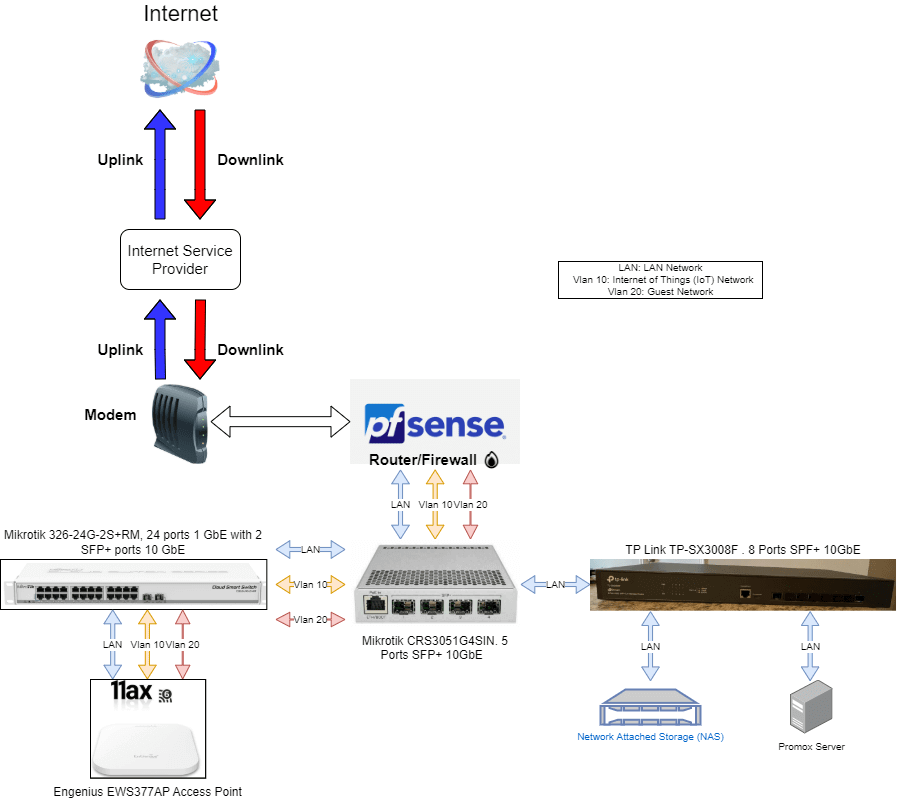
One response to “How I set up my home network. Part 1”
Your article helped me a lot, is there any more related content? Thanks! https://www.binance.info/zh-CN/register?ref=WFZUU6SI