Disclaimer: I am by no mean a professional. I am just doing this for fun and enjoy learning along the way (I probably still don’t know anything 🤣). These are not meant as a guide and should not be treated as such. What I am showing you here is what I did, and it worked for me and my situation but might not apply to you. Your result could be very different from mine. Heck, I could be doing or saying something entirely wrong since I’m still considering myself a newbie (Hence the name of my site “noob to networking” 😉). Please don’t take a random person’s words on the internet too seriously, and again, ALWAYS and I mean always do your own research (Well, take this one seriously, though).

Before we start, I can already hear your question “Oh no! Not another tutorial on how to build a PC. Hasn’t it been done like gazillion times already?” And yes, yes you are right and also wrong. You are right about the fact that this has been done so many times by so many people on the internet. A quick google search on how to build a PC is all you need to see the entire pages filled with posts on how to build a PC. Building a PC is nothing new and it is very easy, I believe anyone could build a PC (easier for some than the other depending on personal interests and understanding of computer) but it is not some scary things like you imagine. So you might be wonder, then what you are wrong about? Well, you are wrong when saying this is a guide or tutorial because it was not meant to be one 😂 (even if it might look like one). With all that out of the way, let’s start, shall we?
To people who has no prior knowledge about the computer, building a PC might look very intimidating since they looked super complex but truth be told, it was pretty much just a process of putting all the parts together, we aren’t talking about actually making the parts from scratch you know since if you were able to do that then you are no longer a consumer but rather the manufacture, what are you even doing here? Go and make components already (especially you, graphic card maker, do your jobs and go make more graphic cards already). I went off topic a little there :). As I was saying, building a PC is putting all the parts and components together so you just have to collect them all! simple right? Here is the breakdown on what the parts are and a little information you might want to consider before rushing out the door and starting your own adventure to become the Pokémon… 🤭 I mean the PC master and join the PC master race (I still don’t know what this is about, to be honest).
Here is the checklist of minimal components to make a PC “work”:
1. Central Processing Unit or CPU for short.
2. Motherboard that is compatible with the CPU (yes I mean not all motherboards work with the CPU, very selective process 😀).
3. Random Access Memory or RAM for short.
4. Persistence storage devices to store your operating systems (OS) and all your programs, this does not really require for a computer to boot but you can’t really do much without it. You probably hear something like USB Flash drive, Hard drive or HDD, Solid-state drive or SSD.
5. Power supply or PSU for short.
6. Graphic card or GPU (Graphics Processing Unit) for short and yes you do need a graphic card to display the PC desktop to the monitor or TV, the reason sometimes you don’t see one in your PC is that either it is already in the motherboard (for laptop and some rare cases) or it built into the CPU.
7. Last but not least, you might want to cool your CPU (CPU cooler) since it will be getting hot 🥵 once you powered it up, and if it gets too hot then it will shut down without your consent and you don’t want that to happen do you?😛.
I listed the barebones of what a computer needs to function but most of the time people will add something extra so here are something that most people usually get along with all the components listed above:
1. Computer Cases or chassis: This is where you put all your components inside to protect it or simply for the aesthetic.
2. Computer Fans: Most of the time you want to increase the airflow in the chassis so the component won’t get too hot, the fans help with circulating the air and bring the temperature down, or if you are like me you want to get some light show going on I invested in some RGB fans but that just me.
3. Monitor or display: for you to be able to see the desktop I guess, nothing too important 😛
4. Mouse and keyboard: unless you never heard of this
5. Extra hard drive/SSD: if you feel like you need more.
If you are new to building PC, I suggest you take a look at a website called PC Part Picker at pcpartpicker.com or just google it. They offered a very good checklist for a new builder to look through and choose, also good suggestions and compatibility check to make sure everything you picked worked with each other and not buying small cases that won’t fit the motherboard 😂. Luckily, this is not my first time building a PC so I had my fair share of struggles and learned from my mistakes (maybe not all of them since I probably will still make them from time to time).
The reason why I put “budget” in a quotation is because when you look at the parts and the prices then you would be like “that is totally not a budget build at all” and there is nothing wrong with that. Everyone has their own definition of what a budget build is or how much money is something they would want to spend on building a PC. Most of the parts I have right now in my own opinion are reasonable prices for the performance and given how bad the situation is right now to try to get our hand on a graphic card. I would say this isn’t too bad, I will have the list of the parts I used for my build along with the Amazon-affiliated link 😈. What? If you are going to click the link to check out the parts anyways so why does it matter if it was an affiliated link or not? It doesn’t cost you anything and I make some commission (in some rare cases where people actually buy the products). I’m trying to be as transparent as possible here.

Let’s look at our checklist shall we: CPU✅, motherboard✅, RAM✅, SSD✅, PSU✅, graphic card (this one is built into the CPU )✅, CPU cooler (the CPU comes with it stock cooler so I don’t need to spend money buying another one, you might want to get a better one depending on your need but for now this served it purpose)✅. We have all the required parts to build a PC. I always bought a case to put my PC in and the case comes with some fans so it is a bonus.
For the tools you will need:
1. The ability to read and follow the instructions in the user manual of the motherboard
2. A Philip head screwdriver
3. Zip-ties or cable ties (a lot of it probably or you might not need it at all if you just want to hook everything up and call it a victory.
4. Scissor or a pocket knife, something to cut the zip ties with or you can use your razor-sharp teeth (please don’t do this)
5. Lastly is some patience, I know this is very hard to get nowadays but don’t say I did not warn you.
First, let’s talk about the cases. Wait a minute? Did I just start with the cases instead of other important parts? Well yes, yes I did. You see, I’m not a first-time builder anymore #humblebrag so I had some idea of what kind of PC I want to build and what would be the first thing that everyone sees when you show them your PC? Need I say more? Again, I never said you need to follow what I did, but for your information, the standard way is to pick the CPU and motherboard first.
I. The chassis or computer cases (whatever you want to call it)



Would you look at that? Isn’t it pretty? I know some of you might not like its look but well I found it cool. I’ve been a fan of small form factor (SFF) PC. This case is Cooler Master NR200. Truthfully, I have been keeping my eye on this case when it was first released and been wanting to build one using it, but my rational mind was telling me “You don’t need another PC” also my brother was saying the same thing 😓 . It was not until July this year that this case was on sale for a decent price of $68.99, just a cent short from $69– Noice! I knew I had to get it, typical cases of impulsive buying so again don’t do what I did. What I like about this case is that all the panels are removable which helps a lot when you install parts and cable management, SFF has been known for hard to keep clean cable due to small size. Also, this one comes with 2 fans to act as the exhaust on top so I don’t need to purchase more since this will suffice. One other perk is that they also ship with a tempered glass side panel in case you want to show people your RGB set up (I off out of this for once since my cabling was a mess so I’m too embarrassed to show it off but the option are there if you want to). Link here
II. Motherboard
Since I decided to go with the case which is SFF, there is limiting the selection of the form factor of the motherboard I can pick from. In case you don’t know. There is usually 3 size for the motherboard (some other oddball size out there but we don’t talk about them): ATX, Micro ATX, and Mini ITX. The smallest (and most expensive) out of the bunch is the mini ITX or ITX for short. Followed by ATX which is the biggest and tallest, and Micro ATX is just an ATX board that was cut short (maybe by 30%) so it is shorter and of course cheaper. There are a lot of factors that make one motherboard more expensive than the other such as the power delivery, better look… but generally the price structure follows the size if they are having the same “features”. I put features in the quote since they are some perks that make it more premium but overall they are just doing the same thing and maybe some of the features that appeal to you that justified the cost. I can only pick from Micro ATX or mini ITX form factor since ATX is out of the window (or out of the case 🤣). Micro ATX is cheaper which is pretty appealing but well it will be very tight to be able to install it and I don’t want to deal with that headache so I rather go with ITX and pay a little more for convenience.

A little backstory on why did I decided to go with this board, I was browsing eBay after deciding to go with an ITX, I was hoping to get a good deal for something (I didn’t know what board exactly I want so I will use the prices to justified the purchase) I made an offer on a lower end ITX board for $120 (I know right? The price was crazy at the time, it been calm down quite a bit since and you should be able to get one for $70-115 now) when I come across this board. I didn’t think of anything at first and was fixated on getting the other board for $120. My offer got rejected 🥲 (ouch! rejection hurt even though it was nothing romantic). I was pretty bummed out, then my phone notification rang! It was an offer from eBay as I visited this list once, they asked if I would be interested in buying it for $144? As an impulsive buyer as I am, of course, I accepted the offer with no second thought (again not a good idea, always think things through) Though I do happy with my purchase since this board is about $220 brand-new so getting a used one for the price I got is a good deal in my opinion. The purchase of this motherboard, pretty much decided what kind of CPU I will be getting for me unless I want to make this into my paperweight, I don’t even have many such papers in the first place. Link Here
III. CPU


So right now, if you are going to build a PC, there are only 2 choices for CPU. Either you are team Red which is AMD CPU or team Blue which is Intel CPU. Of course, ARM is a thing but I don’t think Apple would let you buy their CPU or we are at the point where ARM CPU is wild spread enough to be in the regular consumer’s hand. Since I bought the B550 motherboard, that means I’m locked into AMD’s Ryzen family of CPU so team Red. With the current market for a graphic card at the moment, getting one is very hard and I do not feel like paying sky-high prices for some old graphic card. So my only option would be getting a CPU with a built-in graphic or APU (Accelerated Processing Unit). It just means the graphic unit is baked into the CPU, and AMD has been known for its decent performance APU. I picked Ryzen 5 5600G for my CPU (and for the GPU) mainly because I think it will serve as a good balance between performance vs prices. This CPU offered 6 cores and 12 threads that will be sufficient to handle most of the tasks for a modern computer and if I managed to get my hand on a graphic card in the future then it should just be a simple addition to my setup without conflict. I will talk more about CPU specifications in later posts but for now, the takeaway of a CPU are Clock speed (in GHz), cores and threads, thermal rating for you to compare apple to apple on the basic level. The included CPU cooler that comes with the CPU is decent enough to cool this CPU so I don’t need to spend more money on an aftermarket cooler. Also, there was a sale and I managed to get one for $230 ($30 off the original prices of $260) so I’m like sign me up. Again another example of impulsive buying. Link here
IV. RAM

Well, there isn’t much to say about this RAM. This is Teamgroup T-Force Delta. It is a 16GB of DDR4 RAM kit, 8GB per stick, and runs at 3200Mhz speed. Oh did I mention it also RGB? And the most important thing of all is that I got this one for free. You can’t really beat free stuff. I got this one from my brother when I upgraded his current PC RAM capacity from 16GB to 32GB (so in a way it really isn’t free but well it saved me trouble buying a new one so I’ll classify it as free). Usually, when deciding on RAM you want to pay attention to these main factors:
-Speed: How fast the RAM can run, generally the higher rating the better but most of the time it is more for the advanced users to boost the speed. If you have to choose then go with 3200Mhz or 36Mhz whichever makes sense.
-Capacity: Here is a rule of thumb for anyone who wants to start getting into building a PC, 16GB should be the minimum you want to go for.
Yea I know you can work with lower capacity RAM but why to do that to yourself when the current price of RAM is already as affordable as is, like 16GB of ram is $55-70, that is something you can afford for a non-frustrating experience later down the line.
– Quantity: Yes you heard it right, even you have the same capacity and speed, the amount of RAM sticks you have actually make a difference in term of performance. For example, if you have a 16GB stick of RAM and your friend has a 2x 8GB stick of RAM. Both of your RAM run at 3200Mhz speed. Guess whose PC will perform better? Most CPUs nowadays support dual channels RAM which mean as long as you have 2 stick of RAM you will perform better than the person who only uses a single channel (I mean it is pretty obvious that 2 are better than 1) but if you, on the other hand, get another 16GB of RAM then that will be another story 🤣. In short, get RAM in the multiple of 2 and make sure your motherboard has enough slots for it. ATX and Micro ATX usually have 4 RAM slots while mini-ITX only has 2. Link Here
V. SSD

I got this one a while back during a sale (It happen a lot huh). For storage, there are usually some factors you need to take into account of
-Form factor: yes there are usually are multiple forms of storage, you have probably seen it such as a USB flash drive or CD/DVD but when it comes to building a PC, you want to get an internal drive and normally you have 2 choices between 2.5/3.5inch or M.2. You probably have seen a 2.5/3.5 inches form factor before since they are what you usually called a hard drive. M.2 on the other hand is what I am using for my build, it is a little gum stick that you can put in the motherboard slot, is pretty small, and doesn’t take that much space. Plus they are a lot faster so if your motherboard supported it, go for M.2 and don’t ask questions 😛
-Interface: This one is a bit confusing, I’m not going into detail but just for your information, there are usually 2 types of interfaces that are used to connect the drive to your PC which is SATA and PCle NVME. PCle NVME is a lot faster than SATA so go with that if you have the option.
-SSD or no SSD: so the drive generally has 2 categories, which are mechanical drive, you know the old spinning magnetic disk that we called a hard drive? Yea that one. It is pretty slow in today’s standard but the advantage of it is that it can hold a lot of space for the amount of cost. SSD is the new form of storage that stored the data in NAND Flash (or in a chip) you don’t need to know too much in detail but it is fast. Go for the SSD especially if you are going to install the operating system on them, it will make your life so much easier.
-Storage Capacity: I think 512GB is a good number for the storage capacity. I disagreed with those who wanted to save a couple of bucks and were willing to compromise with getting 128GB of storage saying “Oh, I only need a small fast storage to boot my operating system, and that all” I mean sure that work but most of the time that argument come back and bite you because you ran out of space and have to run out and getting a bigger SSD, then have to go through all the hassle of transfer data from the old drive to the new one. Why do that to yourself? Again 512GB is only like $60 or even cheaper now, you really have no reason to go any lower than that for your daily driver PC. As I’m always saying, when it comes to storage, the bigger the storage, the better but you must balance between how much money are you willing to spend too. In short, decide whatever makes sense to you as long as it is 512GB or bigger😈. Link Here
VI. Power supply or PSU



The chassis I went with only support the small form factor of the power supply or SFX. When you look for the power supply, you want to pay attention to the wattage of the power supply, the form, Modulator or not, and finally the rating.
– The wattage is how much power can the power supply provide to the system, you can see something like 500W, 650W… which means the power supply is recommended to supply power for that amount. It does not mean it has to be exactly like that but the recommendation is there to make sure you know what its capacity is and you don’t want to push it too hard or it might catch on fire or ruin your entire PC. I mentioned before building the system, you want to do a quick calculation of how much power your PC will need and then decide on the amount of wattage for the power supply accordingly. But it never hurt to get higher wattage as long as you are okay with spending more. It’s all comes down to balancing between the cost and efficiency based on your circumstances.
– The rating for power supply is pretty much how efficiently the power supply is when it converts the power from your home to supply to your system, power will be lost during the conversion so the higher rating, the more efficient the conversion. I would say if you don’t really care too much about your power bill then just buy whatever wattage that makes sense with your PC uses.
– The power supply comes in a couple of sizes but the 2 you would see more often in the consumer space are ATX and SFX. ATX is the big brother and you can find them pretty much on all the normal build (with the case that is not a small form factor). So yes just make sure the chassis you pick isn’t a small form and you shouldn’t have any issue with going for the regular ATX form of the power supply.
– Modular or not, I’m sure you might wonder what is modular for the power supply? It is just simply that if your power supply cables come out of your power supply or let you customize what cables will be using. The modular power supply will have connectors and a bag of cables so you can choose if you want to use that cable to connect to your system. Take a look at my power supply, it’s modular so you see the power supply unit doesn’t have any cable come out of it and I get to pick what cable I want to use.
Personally, for my daily use PC, I would invest into my power supply to be at least 80 plus Gold rated and around 100-300W more than my PC need. For example, If my PC power usage is around 300W, I would want to get a power supply of 600W or more depending on the price with an 80Plus Gold rating. But it’s just me, make the decision that makes sense to you.
What I picked for my build is the SeaSonic FOCUS SGX-500, 500W 80+Gold Modular. You must have realized it by now but SFX power supplies are expensive for what you get but well that is the sacrifice you need to make for a smaller form. I estimated that since I don’t have any power-hungry component for my build, 500W should be sufficient for this and even if I were to slap a graphic card later on when I managed to get my hand in one (for less than 300) then the power supply could still handle it just fine. I was so ready to be butcher with the price and Newegg hit me with a deal, I can get this power supply for $59.99 AND $10 discount?? $50 for this is brand new is a steal (oh and I forgot to mention when it comes to power supply, I preferred it to be new or from reputable source since I don’t want to burn my house down). This is one of the rare situations where I did not regret my impulsive buying as I already committed, gotta keep going. Link here
VII. Putting everything together
Do you like solving puzzles? If yes then you will be having a lot of fun building a PC. After you pick all the parts, most of the time, everything should fit, if not then we might have some issue. For my process of building a PC, I usually assembled all the parts first and test to make sure they are working properly before I spend the majority of the time putting them into the chassis and doing cable management. There isn’t really an order for when everything needs to go in but as long as they are installed before you boot up the PC then you should be fine. But here is what I did.
First I installed my SSD:



Next is the RAM:


CPU is next:



Follow up is the CPU cooler:





Hooking the Power Supply to the motherboard:


Perform a POST test: once we have everything installed, we have to make sure that everything worked and the POST (Power-On Self-Test) will be verified that it worked. Simply put, when we powered the PC, will you see anything on the display? If yes then congratulations!🎉 you just built a PC. If no then sorry you might have screwed up somewhere, please try again! Of course, mine worked on the first try 😉



Finalized the process: Now that I verified all my parts worked. I just need to install them into my chassis. This process in my opinion is the most time-consuming since you have to make sure to route your cables and make them look decent or could be the least time-consuming if you just don’t bother with it. Either way, if you have gotten this far then you already built your own PC so just take the victory ✌️.



You get the PC to boot, now what? Well, the next step is to install the operating system. You can choose any of the operating systems out there from Linux, window…Each installing process might differ a little but they should be pretty straightforward. I’m not going to include my process of installing the operating system for Dusti in this post (Yes I named this PC Dusti) mainly because I have not gotten to do it yet. I planned on installing window 11 on it though so this could be the topic for another post in the future when I get around to doing it. Mind you, I have been sitting on this project for ages because I’m so lazy, which is why the parts were there collecting dust for a couple of months hence why I named it Dusti. But who knows 🤷🏻♂️ , if you like it I might speed up the process.
WOW😲, I did not expect someone would make it this far with all the giant wall of text that is this post. Thank you for your time. Psst, come closer lets me tell you a secret, I hid a $5 amazon gift card code somewhere throughout this post. Whoever managed to find it get to keep it. Of course, this is just for fun so if you find it then congratulation🥳 . If you couldn’t find it or are a step behind then well good luck next time. I planned to do this at least once a month. Of course, this isn’t going to be in plain sight, you gotta work for it 😈 . Best of luck!
Here is the hint to help you find it:
“There is saying that fortune favors the bold
-First challenge, Laz
However, I believe that sometimes you have to take a step back to move forward
Once you make it to the fourteenth steps
Perhap then the fortune might smiles upon you”

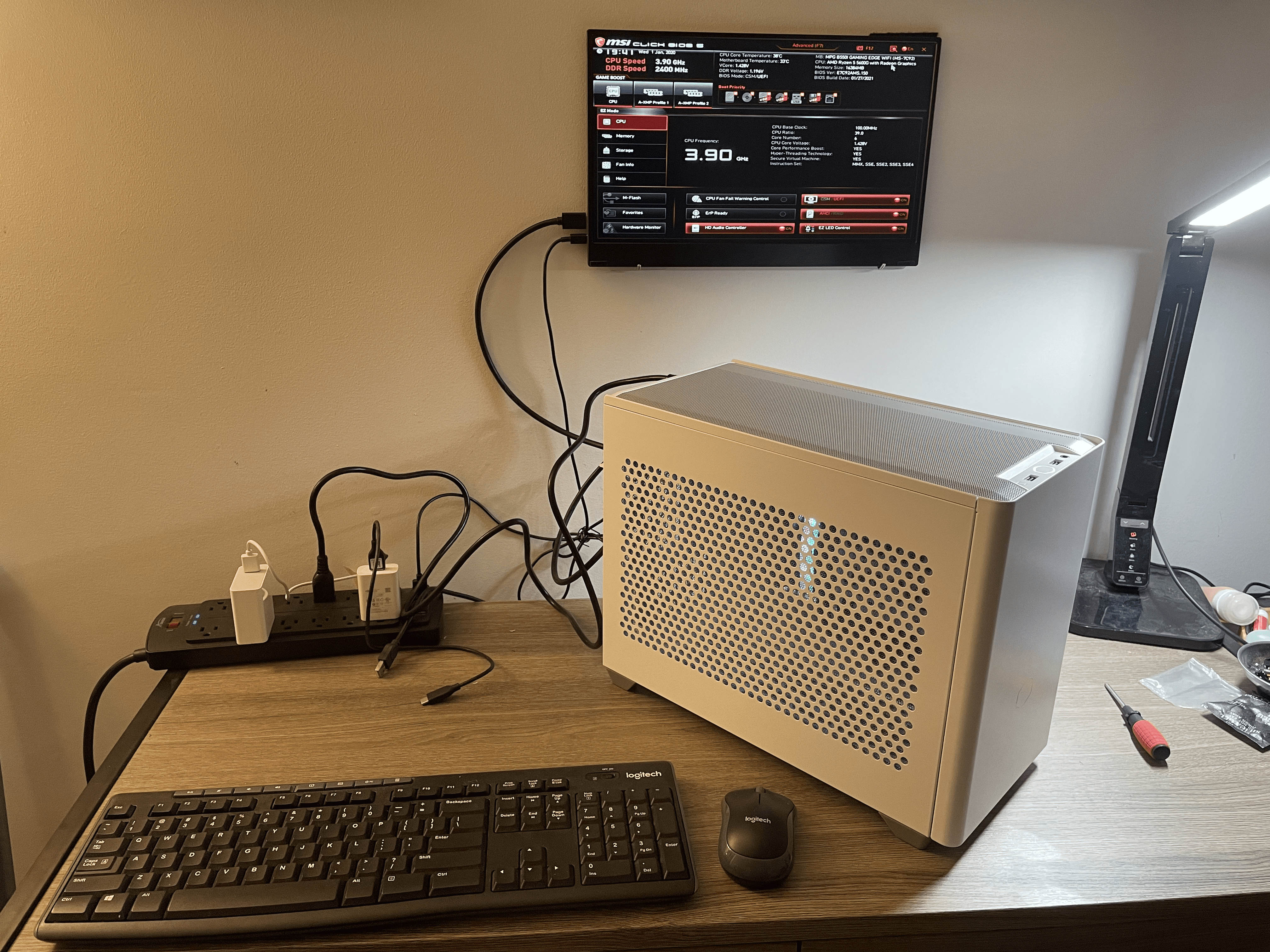
3 responses to “How I built my “budget” PC”
Update: The gift card code has been found by someone and was redeemed. There will be more opportunities like this in the future as I planned to do more of this this scavenger hunt type of challenge. It gives me some chance to come up with more riddles and you some fun challenge. Early bird gets the worm I supposed, so to get notified when a post is published, you can register to the site. Don’t worry I won’t spam your email unless I decided to not be lazy and post more than I should 😉.
Thank you for your sharing. I am worried that I lack creative ideas. It is your article that makes me full of hope. Thank you. But, I have a question, can you help me?
Thank you for your sharing. I am worried that I lack creative ideas. It is your article that makes me full of hope. Thank you. But, I have a question, can you help me?